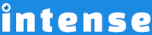The “Snippets” button
The “Snippets” button adds the entire snippet code to your editor, so you can modify it. Let’s say you have a general template that you use for your pages, you can create that template as a snippet. You add the snippet to your page with the use of the “Snippets” button and the dialog, where you select the snippet you want to use. This will put the snippet code into the editor, where you can then modify the code to your liking.
Snippet shortcode
You can use the Snippet shortcode to reuse the same snippet across multiple pages, with the luxury of only maintaining the code in one place. If you want to create a “Buy Now – Only $18” button, you can create the button as a snippet, then use the snippet shortcode on all of your pages. If the price changes to $21, you simply change the snippet and your button is updated everywhere.
Built-in snippets
We’ve included a number of built-in snippets for your use. Our example pages and blog and portfolio posts are included as snippets. This should help you get started when trying to replicate a page that you like on this site. If you see a page that you like, and there is no included snippet for it, let us know. We can get it added and also send the code along to you.