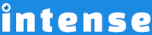Introduction
Quickly add icons to your WordPress site using the icon shortcode. There are hundreds of icons to choose from. Easily find the icon you are looking for using the shortcode dialogs.
Many other shortcodes include icon options such as the content box, icon list, button, and more.
The use of these trademarks does not indicate endorsement of the trademark holder by Font Awesome, Intense Visions, Inc., nor vice versa.
Sizes
There are five different pre-defined sizes of icons.
The icons will also take the size and color of the font if placed within a span, div, h1, h2, etc.
A heading with an icon
Stacked
The icons can be stacked on top of each other to create unique combinations of icons. Choose from any two icons. You can also control the color of the icon and stack icon.
Rotate and Flip
Rotate the icon 90, 180, or 270 degrees.
You can also flip the icon horizontally or vertically.
Spin
Make icons spin continuously. This is useful for a loading effect or in other creative ways.
List of Icons
Explore More Shortcodes
- Alert
- Animated Popular
- Animated Image
- Animated Scroll New
- Audio
- Badge
- Blockquote
- Blog
- Blur New
- Books
- Button
- Chart
- Clients
- Code
- Collapsibles
- Content Box
- Content Section Popular
- Counter
- Coupons
- Custom Post Type
- Definitions
- Device Mockups
- Divider Popular
- Dropcap
- Emphasis
- Events
- FAQ
- Filler
- Flip Box Popular
- Fullscreen Video
- Gallery Popular
- Google Docs Viewer
- Guests
- Heading
- Highlight
- Hover Box
- Horizontal Ruler
- Icon Popular
- Icon List
- If New
- Image
- Image Compare
- Jobs
- Label
- Lead
- Lightbox
- Locations
- Map
- Masonry
- Members
- Menu
- Post Meta Data
- Movies
- Music
- News
- Overlay Popular
- Panel New
- Parallax Scene Popular
- Permalink
- Person
- Popover
- Portfolio
- Post Fields
- Post Media
- Pricing Table
- Progress
- Project
- Promotional Box
- QR Code
- Quotes
- Recent Books
- Recent Clients
- Recent Coupons
- Recent Events
- Recent Jobs
- Recent Locations
- Recent Movies
- Recent Music
- Recent News
- Recent Portfolios
- Recent Posts
- Recent Projects
- Recent Quotes
- Recent Recipes
[intense_content_section]
<h2>Introduction</h2>
Quickly add icons to your WordPress site using the icon shortcode. There are hundreds of icons to choose from. Easily find the icon you are looking for using the shortcode dialogs.
[intense_image image="1183" alt="Icon Shortcode Select" title="Icon Selection"]
Many other shortcodes include icon options such as the content box, icon list, button, and more.
[intense_alert color="muted"]
All brand icons are trademarks of their respective owners.
The use of these trademarks does not indicate endorsement of the trademark holder by Font Awesome, Intense Visions, Inc., nor vice versa.
[/intense_alert]
[/intense_content_section]
[intense_content_section background_type="color" background_color="#f9f9f9" border_top="1px solid #ededed" border_bottom="1px solid #ededed"]
<h2>Sizes</h2>
There are five different pre-defined sizes of icons.
[intense_icon type="star" color="#ffffff" stack_type="circle" stack_color="primary"]
[intense_icon type="star" color="#ffffff" stack_type="circle" stack_color="primary" size="2"]
[intense_icon type="star" color="#ffffff" stack_type="circle" stack_color="primary" size="3"]
[intense_icon type="star" color="#ffffff" stack_type="circle" stack_color="primary" size="4"]
[intense_icon type="star" color="#ffffff" stack_type="circle" stack_color="primary" size="5"]
The icons will also take the size and color of the font if placed within a span, div, h1, h2, etc.
[intense_heading font_size="50" font_color="error"]
A heading with an icon [intense_icon type="lightbulb"]
[/intense_heading]
[/intense_content_section]
[intense_content_section]
<h2>Stacked</h2>
The icons can be stacked on top of each other to create unique combinations of icons. Choose from any two icons. You can also control the color of the icon and stack icon.
[intense_icon type="exclamation" size="3" color="#ffffff" stack_type="sign-blank" stack_color="inverse"]
[intense_icon type="plus" color="#eda4d5" stack_type="heart" stack_color="error" size="3"]
[intense_icon type="trash" color="#ffffff" stack_type="stop" size="3" stack_color="warning"]
[/intense_content_section]
[intense_content_section background_type="color" background_color="#f9f9f9" border_top="1px solid #ededed" border_bottom="1px solid #ededed"]
<h2>Rotate and Flip</h2>
Rotate the icon 90, 180, or 270 degrees.
[intense_icon type="shield" size="5"] [intense_icon type="shield" rotate="90" size="5"] [intense_icon type="shield" rotate="180" size="5"] [intense_icon type="shield" rotate="270" size="5"]
You can also flip the icon horizontally or vertically.
[intense_icon type="shield" size="5" flip="horizontal"] [intense_icon type="shield" size="5" flip="vertical"]
[/intense_content_section]
[intense_content_section]
<h2>Spin</h2>
Make icons spin continuously. This is useful for a loading effect or in other creative ways.
[intense_icon type="spinner" spin="1" size="5"] [intense_icon type="repeat" spin="1" size="5"] [intense_icon type="star" color="gold" spin="1" size="5"]
[/intense_content_section]
[intense_content_section background_type="color" background_color="#f9f9f9" border_top="1px solid #ededed" border_bottom="1px solid #ededed"]
<h2>List of Icons</h2>
[intense_template template="icons"]
[/intense_content_section]
[intense_snippet snippet_id="Child Theme | Shortcodes/footer" snippet_title="Shortcode Page Footer"]