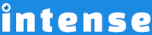Introduction
The blog shortcode lets you include your posts using several different layouts. Place your WordPress posts on a page using any of these layouts:
- single column – posts in a single column
- multiple columns – posts in 2-4 columns
- masonry – posts fit together like masonry bricks
- slider – posts in a horizontal slider
- timeline – posts in a vertical timeline
Each layout comes with predefined templates. Templates allow you to customize the look to suit your needs. For more information about templates check out the template engine page.
There are many different options to filter the posts that are shown. Show posts with specific categories, tags, or formats. Choose how to order the posts and how many to show. You can also exclude specific posts or categories.
If you want to add something extra, you can animate the posts as they become visible. There are many options to choose from for the featured images as well.
Single Column
The following demonstrates the One Colum, (text right) single column template. There are several different templates that work for a single column layout including: One Text Right, One Text Left, One, and more. If you prefer, with the blog shortcode you can easily create your own templates or modify an existing one.
Donec pulvinar tristique tellus, sed dapibus nisl scelerisque sed. Pellentesque non nunc et felis ornare vulputate. Etiam scelerisque suscipit turpis, varius bibendum turpis gravida vel. Nam sed libero vitae nisl viverra tristique lobortis id sapien. Maecenas eget ultricies massa, eu tempus purus. Aliquam blandit…
Etiam nisi ligula, varius eget magna et, tristique sagittis diam. Donec est enim, eleifend quis tempor eget, elementum sed elit. Etiam commodo lorem a arcu gravida, id varius dui mattis. Proin congue ac mauris et bibendum. Praesent nec dapibus dolor. Donec tempor consectetur mattis….
Multiple Columns
In this example, the Four Column (text) template is being used. There are templates for 2-4 columns with or without text.
The End of Boring
Donec pulvinar tristique tellus, sed dapibus nisl scelerisque sed. Pellentesque non nunc et felis ornare vulputate. Etiam scelerisque suscipit…
Namche Bazaar
Maecenas auctor scelerisque ipsum quis volutpat. Morbi iaculis bibendum nibh, sit amet iaculis urna rhoncus et. Nulla sagittis purus…
Catalonia
Praesent quis massa sed ipsum tincidunt egestas. Sed consequat massa vel sapien lobortis vulputate. Donec sit amet iaculis nunc,…
Build the Perfect Site
Suspendisse lobortis mauris in fermentum rutrum. Sed et cursus leo. Curabitur vel accumsan tellus. Vestibulum porttitor ante non quam…
Masonry
Notice how the masonry layout lays the posts together like bricks. You can control the width (as a percent) of the individual items as well as the gutter width. If you use sticky posts, you can set a special width for the sticky posts so they will stand out.
Donec pulvinar tristique tellus, sed dapibus nisl scelerisque sed. Pellentesque non nunc et felis ornare vulputate. Etiam scelerisque suscipit…
Suspendisse lobortis mauris in fermentum rutrum. Sed et cursus leo. Curabitur vel accumsan tellus. Vestibulum porttitor ante non quam…
Nulla eu sodales odio. Proin dapibus quis lorem sit amet hendrerit. Interdum et malesuada fames ac ante ipsum primis…
Duis nec orci in leo tristique auctor. Suspendisse ultricies dui nec dictum lacinia. Pellentesque congue eleifend lacus eu tincidunt….
Etiam adipiscing Etiam adipiscing nunc lectus, ac gravida nulla tincidunt ut. Suspendisse at elit eros. Ut pulvinar id leo…
Quisque tincidunt tincidunt ante, sit amet lacinia diam blandit eu. Nullam urna quam, consequat at lacinia at, molestie tincidunt…
Slider
When using the slider option of the blog shortcode, you can choose a template to use for each item. The slider is responsive and will show more or less items depending on the width of the screen. The number of items is also customizable as well as the colors, text, icons, and more.
Timeline
There are many different options for the timeline. You can use templates for the individual items. The example below is showing the timeline in two columns. You can also choose to show the blog posts on the right or left of the timeline in a single column.
Explore More Shortcodes
- Alert
- Animated Popular
- Animated Image
- Animated Scroll New
- Audio
- Badge
- Blockquote
- Blog
- Blur New
- Books
- Button
- Chart
- Clients
- Code
- Collapsibles
- Content Box
- Content Section Popular
- Counter
- Coupons
- Custom Post Type
- Definitions
- Device Mockups
- Divider Popular
- Dropcap
- Emphasis
- Events
- FAQ
- Filler
- Flip Box Popular
- Fullscreen Video
- Gallery Popular
- Google Docs Viewer
- Guests
- Heading
- Highlight
- Hover Box
- Horizontal Ruler
- Icon Popular
- Icon List
- If New
- Image
- Image Compare
- Jobs
- Label
- Lead
- Lightbox
- Locations
- Map
- Masonry
- Members
- Menu
- Post Meta Data
- Movies
- Music
- News
- Overlay Popular
- Panel New
- Parallax Scene Popular
- Permalink
- Person
- Popover
- Portfolio
- Post Fields
- Post Media
- Pricing Table
- Progress
- Project
- Promotional Box
- QR Code
- Quotes
- Recent Books
- Recent Clients
- Recent Coupons
- Recent Events
- Recent Jobs
- Recent Locations
- Recent Movies
- Recent Music
- Recent News
- Recent Portfolios
- Recent Posts
- Recent Projects
- Recent Quotes
- Recent Recipes
[intense_content_section]
<h2>Introduction</h2>
The blog shortcode lets you include your posts using several different layouts. Place your WordPress posts on a page using any of these layouts:
<ul>
<li>single column - posts in a single column</li>
<li>multiple columns - posts in 2-4 columns</li>
<li>masonry - posts fit together like masonry bricks</li>
<li>slider - posts in a horizontal slider</li>
<li>timeline - posts in a vertical timeline</li>
</ul>
Each layout comes with predefined templates. Templates allow you to customize the look to suit your needs. For more information about templates check out the [intense_permalink id="50"]template engine[/intense_permalink] page.
There are many different options to filter the posts that are shown. Show posts with specific categories, tags, or formats. Choose how to order the posts and how many to show. You can also exclude specific posts or categories.
If you want to add something extra, you can animate the posts as they become visible. There are many options to choose from for the featured images as well.
[/intense_content_section]
[intense_content_section background_type="color" background_color="#f9f9f9" border_top="1px solid #ededed" border_bottom="1px solid #ededed"]
<h2>Single Column</h2>
The following demonstrates the <strong>One Colum, (text right)</strong> single column template. There are several different templates that work for a single column layout including: One Text Right, One Text Left, One, and more. If you prefer, with the blog shortcode you can easily create your own templates or modify an existing one.
[intense_blog post_type="post" taxonomy="category" template="one_text_right" post_count="2" show_filter="0" animation_type="fadeIn" navigation_color="#111111"]
[/intense_content_section]
[intense_content_section]
<h2>Multiple Columns</h2>
In this example, the <strong>Four Column (text)</strong> template is being used. There are templates for 2-4 columns with or without text.
[intense_blog post_type="post" taxonomy="category" template="four_text" categories="photography, design" post_count="4" filter_effects="fade, scale" animation_type="fadeIn" navigation_color="#111111"]
[/intense_content_section]
[intense_content_section background_type="color" background_color="#f9f9f9" border_top="1px solid #ededed" border_bottom="1px solid #ededed"]
<h2>Masonry</h2>
Notice how the masonry layout lays the posts together like bricks. You can control the width (as a percent) of the individual items as well as the gutter width. If you use sticky posts, you can set a special width for the sticky posts so they will stand out.
[intense_blog post_type="post" taxonomy="category" template="masonry" categories="design" post_count="6" filter_effects="fade, scale" navigation_color="#111111" is_masonry="1" gutter="10" masonry_width="33.3%"]
[/intense_content_section]
[intense_content_section]
<h2>Slider</h2>
When using the slider option of the blog shortcode, you can choose a template to use for each item. The slider is responsive and will show more or less items depending on the width of the screen. The number of items is also customizable as well as the colors, text, icons, and more.
[intense_blog post_type="post" taxonomy="category" post_count="10" template="one_image" filter_effects="fade, scale" is_slider="1" navigation_color="#111111"]
[/intense_content_section]
[intense_content_section background_type="color" background_color="#f9f9f9" border_top="1px solid #ededed" border_bottom="1px solid #ededed"]
<h2>Timeline</h2>
There are many different options for the timeline. You can use templates for the individual items. The example below is showing the timeline in two columns. You can also choose to show the blog posts on the right or left of the timeline in a single column.
[intense_blog post_type="post" taxonomy="category" template="timeline" post_count="6" timeline_border_radius="2px" filter_effects="fade, scale" navigation_color="#111111"]
[/intense_content_section]
[intense_snippet snippet_id="Child Theme | Shortcodes/footer" snippet_title="Shortcode Page Footer"]