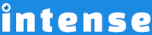Introduction
The filler shortcode helps you quickly mock up content by adding filler text and images. When designing a page or post, it is helpful to drop in text and images so that you can get the idea of how things will lay out. The filler shortcode is perfect for quickly putting together demo sites for your clients.
Often the hardest thing is just getting started. The filler shortcode can help you get over the hurdle of a “blank page.”
Text Example
Add text using the filler shortcode by setting the number of paragraphs, words, or bytes. If you want to add a filler for headline/title text, there is also an option for that. Titles uppercase the first character of every word.
Lorem Ipsum Dolor Sit Amet
Lorem ipsum dolor sit amet, consectetur adipiscing elit. Sed a elit lobortis, facilisis risus vel, fringilla enim. Cras tincidunt ante sed elit posuere, sed placerat purus hendrerit. Mauris pharetra sem non nulla gravida, non condimentum enim tempus. Cras bibendum erat rhoncus felis ultrices posuere.
Morbi vitae sem eu lacus laoreet scelerisque ac a dui. Etiam sodales orci eget sapien sodales adipiscing. Praesent commodo diam vitae sodales laoreet. Morbi ut massa a orci imperdiet euismod vel nec urna. Aliquam et nibh placerat purus pellentesque semper nec quis sem. Praesent dictum augue eu urna ultricies adipiscing.
List Example
Using the filler shortcode, you can also add a bulleted list of items. Choose the number of items in the list.
- Lorem ipsum dolor sit amet, consectetur adipiscing elit.
- Mauris vel nisi feugiat, condimentum est vel, eleifend diam.
- Phasellus sollicitudin sapien facilisis augue dapibus varius.
- Duis id odio in mi ultricies ultricies.
- Quisque ac orci condimentum, suscipit nibh vitae, viverra elit.
Image Example
Easily add filler images. Set the width and height of the image. There are 11 categories to choose from or you can choose to randomly select the categories. When adding images, you can set the alignment to top, bottom, right, left, or middle so that the text will wrap around the image. Also choose if you want to show a grayscale image instead.
The filler images are for layout purposes. Each image is released under the creative commons license (CC BY-SA). For more information visit http://creativecommons.org/licenses/. If you want to use the images for more than layouts, double check the license and ask the author. You can find links to the images on lorempixel.com. We assume no liability.
Right Aligned Grayscale Image
Lorem ipsum dolor sit amet, consectetur adipiscing elit. Mauris sed dolor viverra, accumsan nisl ac, interdum metus. Ut egestas magna sed ipsum faucibus pellentesque. Sed vel odio sit amet nulla cursus laoreet ut ut ante. In feugiat lacus et velit ultrices volutpat.
Praesent porta tellus ac tortor dapibus, non faucibus ligula malesuada. Proin in tortor vehicula, porttitor elit at, egestas mi. Fusce vitae libero ac ipsum ultrices mollis. Donec quis dolor congue, consequat nibh ac, auctor nibh. Nunc at urna eleifend, tristique diam vel, posuere odio. Sed quis augue vel ligula aliquet bibendum at a lectus. Nunc fermentum tortor pulvinar, auctor arcu sit amet, molestie ligula. Nulla in lorem sed ipsum cursus scelerisque. Sed ut augue viverra, lobortis lacus nec, tincidunt mi. Proin vel orci mattis nunc ullamcorper gravida et viverra orci. Donec egestas erat eget ante suscipit, vitae iaculis neque sollicitudin. Sed vehicula est non massa porttitor interdum.
Proin eu sem sit amet libero tristique accumsan in non dui. Maecenas ac libero vestibulum, imperdiet nibh quis, tincidunt eros. Quisque eget libero vel enim volutpat vulputate non quis nulla. Suspendisse ac risus nec velit faucibus pellentesque sit amet ac ipsum. Nulla ac dolor ultricies ligula vehicula consequat et et lectus. Praesent commodo diam vitae sodales laoreet. Sed nec ligula id lacus gravida consequat. Nullam et mi aliquam, pellentesque neque aliquam, tincidunt diam. Aenean nec mauris et quam interdum tristique. Vestibulum at diam tristique, interdum sapien in, blandit nulla. Vivamus at turpis luctus metus commodo fermentum. Vestibulum at diam tristique, interdum sapien in, blandit nulla.
Integer congue sapien id nibh mattis interdum. Sed mattis augue ut blandit eleifend. Morbi egestas ipsum sit amet lorem porttitor eleifend. Proin quis magna nec nisl lacinia vulputate. Phasellus sit amet odio sed leo laoreet consectetur. Pellentesque dictum libero eu odio ultricies pellentesque. Vivamus at turpis luctus metus commodo fermentum. Ut eu velit in nisl accumsan tempus. Aliquam iaculis tortor ac dapibus condimentum.
Explore More Shortcodes
- Alert
- Animated Popular
- Animated Image
- Animated Scroll New
- Audio
- Badge
- Blockquote
- Blog
- Blur New
- Books
- Button
- Chart
- Clients
- Code
- Collapsibles
- Content Box
- Content Section Popular
- Counter
- Coupons
- Custom Post Type
- Definitions
- Device Mockups
- Divider Popular
- Dropcap
- Emphasis
- Events
- FAQ
- Filler
- Flip Box Popular
- Fullscreen Video
- Gallery Popular
- Google Docs Viewer
- Guests
- Heading
- Highlight
- Hover Box
- Horizontal Ruler
- Icon Popular
- Icon List
- If New
- Image
- Image Compare
- Jobs
- Label
- Lead
- Lightbox
- Locations
- Map
- Masonry
- Members
- Menu
- Post Meta Data
- Movies
- Music
- News
- Overlay Popular
- Panel New
- Parallax Scene Popular
- Permalink
- Person
- Popover
- Portfolio
- Post Fields
- Post Media
- Pricing Table
- Progress
- Project
- Promotional Box
- QR Code
- Quotes
- Recent Books
- Recent Clients
- Recent Coupons
- Recent Events
- Recent Jobs
- Recent Locations
- Recent Movies
- Recent Music
- Recent News
- Recent Portfolios
- Recent Posts
- Recent Projects
- Recent Quotes
- Recent Recipes
[intense_content_section]
<h2>Introduction</h2>
The filler shortcode helps you quickly mock up content by adding filler text and images. When designing a page or post, it is helpful to drop in text and images so that you can get the idea of how things will lay out. The filler shortcode is perfect for quickly putting together demo sites for your clients.
Often the hardest thing is just getting started. The filler shortcode can help you get over the hurdle of a "blank page."
[/intense_content_section]
[intense_content_section background_type="color" background_color="#f9f9f9" border_top="1px solid #ededed" border_bottom="1px solid #ededed"]
<h2>Text Example</h2>
Add text using the filler shortcode by setting the number of <strong>paragraphs</strong>, <strong>words</strong>, or <strong>bytes</strong>. If you want to add a filler for headline/title text, there is also an option for that. Titles uppercase the first character of every word.
[intense_hr]
<h3>[intense_filler words="5" is_title="1"]</h3>
[intense_filler paragraphs="2"]
[/intense_content_section]
[intense_content_section]
<h2>List Example</h2>
Using the filler shortcode, you can also add a bulleted list of items. Choose the number of items in the list.
[intense_filler list="5"]
[/intense_content_section]
[intense_content_section background_type="color" background_color="#f9f9f9" border_top="1px solid #ededed" border_bottom="1px solid #ededed"]
<h2>Image Example</h2>
Easily add filler images. Set the width and height of the image. There are 11 categories to choose from or you can choose to randomly select the categories. When adding images, you can set the alignment to <strong>top</strong>, <strong>bottom</strong>, <strong>right</strong>, <strong>left</strong>, or <strong>middle</strong> so that the text will wrap around the image. Also choose if you want to show a grayscale image instead.
[intense_alert color="muted"]
The images are provided by <a href="lorempixel.com">lorempixel.com</a>
The filler images are for layout purposes. Each image is released under the creative commons license (CC BY-SA). For more information visit <a href="http://creativecommons.org/licenses/">http://creativecommons.org/licenses/</a>. If you want to use the images for more than layouts, double check the license and ask the author. You can find links to the images on <a href="lorempixel.com">lorempixel.com</a>. We assume no liability.
[/intense_alert]
[intense_filler type="image"]
[intense_hr]
<h3>Right Aligned Grayscale Image</h3>
[intense_filler type="image" width="200" height="200" grayscale="1" align="right"]
[intense_filler paragraphs="4"]
[/intense_content_section]
[intense_snippet snippet_id="Child Theme | Shortcodes/footer" snippet_title="Shortcode Page Footer"]