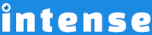Introduction
Add a document (ex. PDF, PowerPoint, Word, etc.) to your WordPress websites using Google Docs Viewer. Documents can be embedded into the page, added as a link, or as a URL. More information about Google Docs Viewer can be found at https://docs.google.com/viewer.
Using the Google Docs Viewer shortcode makes it convenient for your users to view documents without having to leave your site or open a document in a separate program.
Embedded
Embed the Google Doc Viewer inside your WordPress posts and pages. You can set the width and height or have it automatically sized.
URL
You can also just show the url on your page.
http://docs.google.com/viewer?url=https%3A%2F%2Fintenseplugin.com%2Fwp-content%2Fuploads%2F2014%2F05%2Fbigtable-osdi06.pdfExplore More Shortcodes
- Alert
- Animated Popular
- Animated Image
- Animated Scroll New
- Audio
- Badge
- Blockquote
- Blog
- Blur New
- Books
- Button
- Chart
- Clients
- Code
- Collapsibles
- Content Box
- Content Section Popular
- Counter
- Coupons
- Custom Post Type
- Definitions
- Device Mockups
- Divider Popular
- Dropcap
- Emphasis
- Events
- FAQ
- Filler
- Flip Box Popular
- Fullscreen Video
- Gallery Popular
- Google Docs Viewer
- Guests
- Heading
- Highlight
- Hover Box
- Horizontal Ruler
- Icon Popular
- Icon List
- If New
- Image
- Image Compare
- Jobs
- Label
- Lead
- Lightbox
- Locations
- Map
- Masonry
- Members
- Menu
- Post Meta Data
- Movies
- Music
- News
- Overlay Popular
- Panel New
- Parallax Scene Popular
- Permalink
- Person
- Popover
- Portfolio
- Post Fields
- Post Media
- Pricing Table
- Progress
- Project
- Promotional Box
- QR Code
- Quotes
- Recent Books
- Recent Clients
- Recent Coupons
- Recent Events
- Recent Jobs
- Recent Locations
- Recent Movies
- Recent Music
- Recent News
- Recent Portfolios
- Recent Posts
- Recent Projects
- Recent Quotes
- Recent Recipes
[intense_content_section]
<h2>Introduction</h2>
Add a document (ex. PDF, PowerPoint, Word, etc.) to your WordPress websites using Google Docs Viewer. Documents can be embedded into the page, added as a link, or as a URL. More information about Google Docs Viewer can be found at <a href="https://docs.google.com/viewer">https://docs.google.com/viewer</a>.
Using the Google Docs Viewer shortcode makes it convenient for your users to view documents without having to leave your site or open a document in a separate program.
[/intense_content_section]
[intense_content_section background_type="color" background_color="#f9f9f9" border_top="1px solid #ededed" border_bottom="1px solid #ededed"]
<h2>Embedded</h2>
Embed the Google Doc Viewer inside your WordPress posts and pages. You can set the width and height or have it automatically sized.
[intense_google_docs_viewer document="1137" height="600"][/intense_google_docs_viewer]
[/intense_content_section]
[intense_content_section]
<h2>Link</h2>
Add a link to your page that will open the document in a full size window or tab.
[intense_google_docs_viewer type="link" document="1137" target="_blank"]
Link Example
[/intense_google_docs_viewer]
[/intense_content_section]
[intense_content_section background_type="color" background_color="#f9f9f9" border_top="1px solid #ededed" border_bottom="1px solid #ededed"]
<h2>URL</h2>
You can also just show the url on your page.
[intense_google_docs_viewer type="url" document="1137"]
[/intense_google_docs_viewer]
[/intense_content_section]
[intense_snippet snippet_id="Child Theme | Shortcodes/footer" snippet_title="Shortcode Page Footer"]