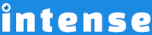Introduction
Add responsive images to WordPress using the image shortcode. The image shortcode has several options for styling including shadows, border radius, multiple hover effects, and more.
Easily add a lightbox to the image. There are several different lightbox types to choose from.
Basic Examples

With Shadow
There are several different shadows to choose from.


With Border Radius


Hover Effects
Effeckt
Effeckt contains 15 different hover effects. When hovered over, the title and caption for the image will be shown. You can control the color and opacity of the effect.
Adipoli
Adipoli has several different start and hover effects. The start effects change the way the image looks before the image is hovered and include:
The hover effects change what happens when the mouse is over the image and include:
Subtle
Subtle contains 15 different hover effects. When hovered over, the title and caption for the image will be shown. You can control the color and opacity of the effect.
Explore More Shortcodes
- Alert
- Animated Popular
- Animated Image
- Animated Scroll New
- Audio
- Badge
- Blockquote
- Blog
- Blur New
- Books
- Button
- Chart
- Clients
- Code
- Collapsibles
- Content Box
- Content Section Popular
- Counter
- Coupons
- Custom Post Type
- Definitions
- Device Mockups
- Divider Popular
- Dropcap
- Emphasis
- Events
- FAQ
- Filler
- Flip Box Popular
- Fullscreen Video
- Gallery Popular
- Google Docs Viewer
- Guests
- Heading
- Highlight
- Hover Box
- Horizontal Ruler
- Icon Popular
- Icon List
- If New
- Image
- Image Compare
- Jobs
- Label
- Lead
- Lightbox
- Locations
- Map
- Masonry
- Members
- Menu
- Post Meta Data
- Movies
- Music
- News
- Overlay Popular
- Panel New
- Parallax Scene Popular
- Permalink
- Person
- Popover
- Portfolio
- Post Fields
- Post Media
- Pricing Table
- Progress
- Project
- Promotional Box
- QR Code
- Quotes
- Recent Books
- Recent Clients
- Recent Coupons
- Recent Events
- Recent Jobs
- Recent Locations
- Recent Movies
- Recent Music
- Recent News
- Recent Portfolios
- Recent Posts
- Recent Projects
- Recent Quotes
- Recent Recipes
[intense_content_section]
<h2>Introduction</h2>
Add responsive images to WordPress using the image shortcode. The image shortcode has several options for styling including shadows, border radius, multiple hover effects, and more.
Easily add a lightbox to the image. There are several different lightbox types to choose from.
[/intense_content_section]
[intense_content_section background_type="color" background_color="#f9f9f9" border_top="1px solid #ededed" border_bottom="1px solid #ededed"]
<h2>Basic Examples</h2>
[intense_image image="706" size="medium500" alt="Photography" title="Photography" caption="A photography photo"]
<h3>With Shadow</h3>
There are several different shadows to choose from.
[intense_image image="2185" size="medium500" alt="Photography" title="Photography" caption="A photography photo" shadow="8"]
<h3>With Border Radius</h3>
[intense_row padding_top="0"]
[intense_column size="6" medium_size="6"]
Choose from any standard border radius (rounded corners). This example has a border radius of 50% making it a round circle.
[intense_image image="2180" border_radius="50%" size="square400" alt="Photography" title="Photography" caption="A photography photo"]
[/intense_column]
[intense_column size="6" medium_size="6"]
This example has a border radius of 5px
[intense_image image="771" border_radius="5px" size="square400" alt="Photography" title="Photography" caption="A photography photo"]
[/intense_column]
[/intense_row]
[/intense_content_section]
[intense_content_section]
[intense_snippet snippet_id="2475" snippet_title="Lightbox List"]
[/intense_content_section]
[intense_content_section background_type="color" background_color="#f9f9f9" border_top="1px solid #ededed" border_bottom="1px solid #ededed"]
<h2>Hover Effects</h2>
[intense_snippet snippet_id="2526" snippet_title="Common Hover Effects"]
[/intense_content_section]
[intense_snippet snippet_id="Child Theme | Shortcodes/footer" snippet_title="Shortcode Page Footer"]