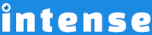Introduction
Add vertical or horizontal menus to your WordPress site using the menu shortcode. The horizontal menu will automatically switch to a mobile friendly version when applicable.
Horizontal
Control the font and background colors of: the sub menu items, the top level menu items, and the items when hovered. Also change the icon of the items that have children.Add padding around the menu items.
Vertical
Menu items that have children will expand as the mouse is moved over the item. You can choose to show the icon on the right or left of the menu item. The icon can be visible for all items or just for the ones that have children.
Explore More Shortcodes
- Alert
- Animated Popular
- Animated Image
- Animated Scroll New
- Audio
- Badge
- Blockquote
- Blog
- Blur New
- Books
- Button
- Chart
- Clients
- Code
- Collapsibles
- Content Box
- Content Section Popular
- Counter
- Coupons
- Custom Post Type
- Definitions
- Device Mockups
- Divider Popular
- Dropcap
- Emphasis
- Events
- FAQ
- Filler
- Flip Box Popular
- Fullscreen Video
- Gallery Popular
- Google Docs Viewer
- Guests
- Heading
- Highlight
- Hover Box
- Horizontal Ruler
- Icon Popular
- Icon List
- If New
- Image
- Image Compare
- Jobs
- Label
- Lead
- Lightbox
- Locations
- Map
- Masonry
- Members
- Menu
- Post Meta Data
- Movies
- Music
- News
- Overlay Popular
- Panel New
- Parallax Scene Popular
- Permalink
- Person
- Popover
- Portfolio
- Post Fields
- Post Media
- Pricing Table
- Progress
- Project
- Promotional Box
- QR Code
- Quotes
- Recent Books
- Recent Clients
- Recent Coupons
- Recent Events
- Recent Jobs
- Recent Locations
- Recent Movies
- Recent Music
- Recent News
- Recent Portfolios
- Recent Posts
- Recent Projects
- Recent Quotes
- Recent Recipes
[intense_content_section]
<h2>Introduction</h2>
Add vertical or horizontal menus to your WordPress site using the menu shortcode. The horizontal menu will automatically switch to a mobile friendly version when applicable.
[/intense_content_section]
[intense_content_section background_type="color" background_color="#f9f9f9" border_top="1px solid #ededed" border_bottom="1px solid #ededed"]
[intense_row padding_top="0"]
[intense_column size="6" medium_size="6"]
<h2>Horizontal</h2>
[intense_menu type="horizontal" name="Main" hover_background_color="primary" hover_font_color="#ffffff" top_background_color="#ddd" top_font_color="#4d4d4d" top_hover_background_color="primary" top_hover_font_color="#ffffff"]
[intense_spacer clear="both" height="60"]
Control the font and background colors of: the sub menu items, the top level menu items, and the items when hovered. Also change the icon of the items that have children.
[intense_menu type="horizontal" top_font_color="#4d4d4d" name="Test Menu" hover_background_color="muted" hover_font_color="primary" icon_after="double-angle-right"]
[intense_spacer clear="both" height="60"]
Add padding around the menu items.
[intense_menu type="horizontal" name="Test Menu" top_background_color="primary" top_font_color="#fff" top_hover_background_color="primary" top_hover_font_color="#ccc" padding_top="20" padding_bottom="20" padding_left="20" padding_right="20" hover_background_color="#fff" hover_font_color="blue"]
[/intense_column]
[intense_column size="6" medium_size="6"]
<h2>Vertical</h2>
Menu items that have children will expand as the mouse is moved over the item. You can choose to show the icon on the right or left of the menu item. The icon can be visible for all items or just for the ones that have children.
[intense_menu name="Main" icon_after="chevron-down"]
[/intense_column]
[/intense_row]
[intense_spacer height="50"]
[/intense_content_section]
[intense_snippet snippet_id="Child Theme | Shortcodes/footer" snippet_title="Shortcode Page Footer"]