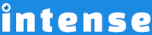Introduction
The permalink shortcode allows you to add links to pages or posts on your WordPress site. Permalinks, also known as permanent links, point to specific pages or posts and remain unchanged.
One benefit to using the permalink shortcode is that if you change your permalink structure down the road the permalinks throughout your site will be changed. If you included the links manually, you would have to manually update them throughout your site.
The default WordPress setting for permalinks is ?p=<postid>. However, a preferred format is to show the post name or category and post name. The format can be changed in WordPress by going to Settings -> Permalinks. This can be done by setting the option to Post Name or by entering /%category%/%postname%/ or /%postname%/ into the Custom Structure option. Making this change will create more SEO friendly and human readable links.
More information can be found at http://codex.wordpress.org/Using_Permalinks.
Example
A permalink to this pageExplore More Shortcodes
- Alert
- Animated Popular
- Animated Image
- Animated Scroll New
- Audio
- Badge
- Blockquote
- Blog
- Blur New
- Books
- Button
- Chart
- Clients
- Code
- Collapsibles
- Content Box
- Content Section Popular
- Counter
- Coupons
- Custom Post Type
- Definitions
- Device Mockups
- Divider Popular
- Dropcap
- Emphasis
- Events
- FAQ
- Filler
- Flip Box Popular
- Fullscreen Video
- Gallery Popular
- Google Docs Viewer
- Guests
- Heading
- Highlight
- Hover Box
- Horizontal Ruler
- Icon Popular
- Icon List
- If New
- Image
- Image Compare
- Jobs
- Label
- Lead
- Lightbox
- Locations
- Map
- Masonry
- Members
- Menu
- Post Meta Data
- Movies
- Music
- News
- Overlay Popular
- Panel New
- Parallax Scene Popular
- Permalink
- Person
- Popover
- Portfolio
- Post Fields
- Post Media
- Pricing Table
- Progress
- Project
- Promotional Box
- QR Code
- Quotes
- Recent Books
- Recent Clients
- Recent Coupons
- Recent Events
- Recent Jobs
- Recent Locations
- Recent Movies
- Recent Music
- Recent News
- Recent Portfolios
- Recent Posts
- Recent Projects
- Recent Quotes
- Recent Recipes
[intense_content_section]
<h2>Introduction</h2>
The permalink shortcode allows you to add links to pages or posts on your WordPress site. Permalinks, also known as permanent links, point to specific pages or posts and remain unchanged.
One benefit to using the permalink shortcode is that if you change your permalink structure down the road the permalinks throughout your site will be changed. If you included the links manually, you would have to manually update them throughout your site.
The default WordPress setting for permalinks is ?p=<postid>. However, a preferred format is to show the post name or category and post name. The format can be changed in WordPress by going to Settings -> Permalinks. This can be done by setting the option to <strong>Post Name</strong> or by entering /%category%/%postname%/ or /%postname%/ into the <strong>Custom Structure</strong> option. Making this change will create more SEO friendly and human readable links.
More information can be found at <a href="http://codex.wordpress.org/Using_Permalinks" title="Permalinks">http://codex.wordpress.org/Using_Permalinks</a>.
[/intense_content_section]
[intense_content_section background_type="color" background_color="#f9f9f9" border_top="1px solid #ededed" border_bottom="1px solid #ededed"]
<h2>Example</h2>
[intense_permalink id="1765"]
A permalink to this page
[/intense_permalink]
[/intense_content_section]
[intense_snippet snippet_id="Child Theme | Shortcodes/footer" snippet_title="Shortcode Page Footer"]